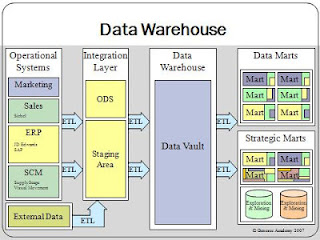I'm planning to study Java programming from online tutorial. The first thing I have to do is download the package first from Oracle official site..
http://www.oracle.com/technetwork/java/javase/downloads/jdk7u9-downloads-1859576.html
JDK 7 and JRE 7 Installation Guide
http://docs.oracle.com/javase/
Do you want to run Java programs, or do you want to develop Java programs? If you want to run Java programs, but not develop them, download the Java Runtime Environment, or JRE. If you want to develop Java applications, download the Java Development Kit, or JDK. The JDK includes the JRE, so you do not have to download both separately.
Windows System Requirements for JDK and JRE
Both the Java SE Development Kit (JDK) and Java SE Runtime Environment (JRE) require at minimum a Pentium 2 266 MHz processor.
For the JDK, you are given the option of installing the following features:
- Development Tools
- Source Code
- Public Java Runtime Environment
Note:
- For the JDK, the installed image consists of all the files installed under the directory
jdk1.7.0; for the JRE, it consists of all files installed under the directory jre1.7.0.
- The directory
Program Files\Common Files\Java\Java Update, or Program Files (x86)\Common Files\Java\Java Update on 64-bit operating systems, contains Java Update, which enables you to keep your computer up-to-date automatically with the latest JRE releases.
- The installed image will, by default, be installed on the Windows drive — the drive where the Windows operating system is installed (sometimes called the system drive). Most often this will be the C drive. However, it is possible to install the installed image on any drive. For instance, the installed image for the JDK could be installed to a non-Windows drive with a custom installation.
- Java SE uses the directory
%APPDATA% to store temporary files. To determine the location of this directory, go to the Java Control Panel (from the Windows Control Panel). Select the General tab. In the Temporary Internet Files panel, click Settings.... Note that only advanced users should modify the settings for temporary files.
In addition to the disk space required for the installed images, there must be sufficient disk space for Java Update. The table that follow show the various disk space requirements for the JRE and JDK:
Disk Space Requirements for JRE
| JRE | Installed Image |
| Java Runtime Environment, including JavaFX Runtime | 124 MB |
| Java Update | 2 MB |
Disk Space Requirements for JDK
| JDK | Installed Image |
| Development Tools, including JavaFX SDK | 245 MB |
| Source Code | 27 MB |
| Public Java Runtime Environment | See the table, "Disk Space Requirements for JRE" |
The following table lists the minimum memory requirements for Windows 32-bit operating systems.
Microsoft Windows 32-Bit
| Version | Memory |
|---|
| Windows 7 | 128 MB |
| Windows Vista | 128 MB |
| Windows Server 2008 | 128 MB |
| Windows XP | 64 MB |
Both the JDK and JRE require at minimum a Pentium 2 266 MHz processor.
- The JDK features available for 64-bit platforms are the same as those for Windows 32-bit operating systems.
- The disk requirement for development tools for 64-bit platforms is 181 MB. The disk space requirements for source code and the public JRE are the same as those for Windows 32-bit operating systems, except for the JavaFX SDK (68 MB) and the JavaFX runtime (32 MB).
The following tables list the minimum memory requirements for Windows 64-bit operating systems:
Note: The minimum physical RAM is required to run graphically based applications. More RAM is recommended for applets running within a browser using the Java Plug-in. Running with less memory may cause disk swapping, which has a severe effect on performance. Very large programs may require more RAM for adequate performance.
Microsoft Windows x64, 32-Bit Mode
| Version | Memory |
|---|
| Windows 7 | 128 MB |
| Windows Server 2008 | 128 MB |
| Windows Vista | 128 MB |
| Windows XP | 128 MB |
Microsoft Windows x64, 64-Bit Mode
| Version | Memory |
|---|
| Windows 7 | 128 MB |
| Windows Server 2008 | 128 MB |
| Windows Server 2008 R2 | 128 MB |
| Windows Vista | 128 MB |
| Windows XP | 128 MB |