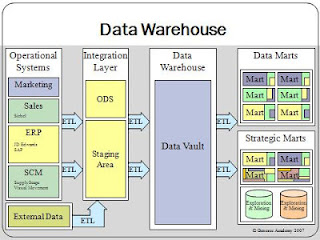1. Manually create a ".htaccess" file and save it in your main WordPress directory. (This is the one with the wp-admin, wp-includes, and wp-content folders.)
2. Go to the Ubuntu terminal and type:
sudo chown -v :www-data "/enterYourFilePathHere/.htaccess"You should see a line printed saying that the (group) file ownership has been changed to www-data (Apache2).
3. Give Apache2 write access to the file:
sudo chmod -v 664 "/enterYourFilePathHere/.htaccess"You should see a line printed saying that the mode of the file has been retained.
4. Next, we have to allow WordPress to write to the .htaccess file by enabling mod_write in the Apache2 server. Type the following in the terminal:
sudo a2enmod rewriteYou should see a line printed saying that it is enabling mod rewrite and reminding you to restart the web server
5. So let's do that. Restart the web server, Apache2, for the changes to take effect by typing:
sudo /etc/init.d/apache2 restartWe are all done with the command line prompt; you can close the command line window now.
5. Go into your WordPress admin panel (i.e. http://yourDomain/wp-admin). Go to the Settings --> Permalinks and select the permalink format of your choice. Hit the "Save Changes" button.
6. DONE! Go to your site and check any page (other than your homepage) to ascertain that everything is working as expected.
**
7. The additional step I had to take was to edit /etc/apache2/sites-enabled/000-default.
In that file you'll find an AllowOverride setting for /var/www, saying "None".
Change the setting to say: AllowOverride All
Restart the web server, Apache2, for the changes to take effect by typing:
sudo /etc/init.d/apache2 restart